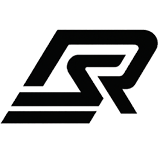Installation Guide
1
Download the Resource
After purchasing a resource: 1. Visit the Cfx.re
Keymaster 2. Navigate to the
Purchased Assets tab 3. Locate your purchased resource 4. Click the
Download button to save the ZIP file
2
Open Your Server's Resource Directory
Locate your FiveM server’s
resources folder. This is where all your server’s
resources are stored. The path is typically: - [server-data]/resources/3
Add the Resource
Extract and Transfer
- Unzip the downloaded file to get a folder with the script’s name (e.g.,
rs_scriptname) 2. Transfer this extracted folder into your server’sresourcesdirectory
For best results, upload the ZIP file directly to your server and
extract it there to avoid file corruption issues during transfer.
4
Enable the Resource in Server Configuration
Open your
server.cfg file (usually located in your [server-data]
directory) and add: cfg ensure [resource_name] Replace
[resource_name] with the actual name of the resource folder (e.g., ensure rs_scriptname).The
ensure command is preferred over start as it manages resource
dependencies more effectively.5
Customize the Resource Settings
Finding Configuration Files
Finding Configuration Files
Configuration files are typically located at: -
config.lua in the main
script folder - shared/config.lua for some resourcesEditing Configuration
Editing Configuration
- Navigate to the resource’s folder (e.g.,
resources/rs_scriptname/) - Open the configuration file with a text editor 3. Adjust settings according to your server’s needs 4. Save the file Detailed explanations for each option can be found as comments within the config file or in the script’s specific documentation page.
6
Start/Restart Your Server
Launch your FiveM server or restart it if it’s already running.Verify that the resource is running correctly by checking the server console
for any error messages related to the script.
Troubleshooting
If you encounter any issues during installation or configuration:Common Errors
Solutions for frequently encountered issues
Discord Support
Join our community for real-time support
FAQ
Answers to frequently asked questions
Script Documentation
Check the specific documentation page for your resource