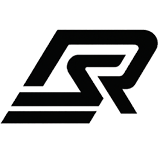Installation Guide
- Step-by-Step Guide
- Quick Installation
Complete Installation
1
Download the Resource
- Purchase the script from Resrant Scripts
- Download the ZIP file from your Cfx.re Keymaster (“Purchased Assets” tab)
2
Prepare Your Database
Import the
insert.sql file (included with the script) into your server’s database.insert.sql
Ensure your database user has permissions to create tables and modify them.
3
Add the Resource to Your Server
- Unzip the downloaded file. This will create a folder (e.g.,
rs_ffa). - Transfer this folder into your server’s
resourcesdirectory.
4
Enable the Resource in Server Configuration
Open your For example:
server.cfg file and add the following line, replacing [resource_name] with the actual folder name of the script:server.cfg
ensure rs_ffaThe
ensure command is preferred over start as it manages resource dependencies more effectively.5
Configure the Script (Basic)
Navigate to the resource’s folder and open
config.lua with a text editor. Review basic settings. Detailed configuration is covered separately.6
Start/Restart Your Server
Launch your FiveM server or restart it if it’s already running.Verify that the resource is running correctly by checking the server console for any error messages related to the script.